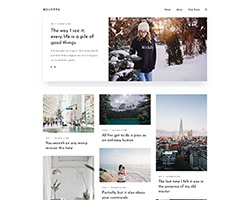Mellota is all about building a unique, fast, creative and professional Jekyll website.
Mellota is clean content focus theme for Jekyll. It is 100% responsive means it will fit in various device of different size
Table of Contents
Features
-
100% responsive and clean theme
-
Optimized for mobile devices
-
Minimal design
-
Valid HTML5 code
-
Post sharing
-
Slider
-
Masonry Grid
-
Image Zoom
-
Supports Disqus Comments
-
Supports Google Analytics
-
Instagram Feed
-
Ionicons Icons
-
Google Fonts
Demo
Check the theme in action Demo

Deployment
To run the theme locally, navigate to the theme directory and run bundle install to install the dependencies, then run jekyll serve or bundle exec jekyll serve to start the Jekyll server.
I would recommend checking the Deployment Methods page on Jekyll website.
Posts
To create a new post, you can create a new markdown file inside the _posts directory by following the recommended file structure.
---
layout: post
title: Time to give gifts to everyone
date: 2018-08-23 16:04:00 +0300
image: 03.jpg
tags: Life
---
You can set the tags and the post image.
Add post images to /images/ directory.
For tags, try to not add space between two words, for example, Ruby on Rails, could be something like (ruby-on-rails, Ruby_on_Rails, or Ruby-on-Rails).
Disqus Comments
Mellota Theme comes with Disqus comments enabled.
Open _config.yml file, and change the mr-brown value on line 25 with your Disqus account shortname.
Comment Section (Disqus)
disqus-identifier: mr-brown # Add your shortname for Disqus Comment. For example mr-brown
That’s all you need to setup Disqus from the theme side. If you get any issue regarding that comments are unable to load. First, make sure you have registered your website with Disqus (Step 1).
And also check Disqus troubleshooting guide if you still have issues.
The Instagram feed is working using Instafeed.js to show the photos.
First, you will need to get your account userId and accessToken from the following URLs:
- userId: http://codeofaninja.com/tools/find-instagram-user-id/
- accessToken: instagram.pixelunion.net
Second, open the js/common.js file and replace the userId and accessToken values.
var instagramFeed = new Instafeed({
get: 'user',
limit: 4,
resolution: 'standard_resolution',
userId: '8987997106',
accessToken: '8987997106.924f677.8555ecbd52584f41b9b22ec1a16dafb9',
template: ''
});
Third, open the _config.yml file and replace the instafeed: false on instafeed: true value.
# Instagram Feed
instafeed: false # To enable the instafeed, use the value true. To turn off use the value false.
Google Analytics
To integrate Google Analytics, open _config.yml, and add your Google Analytics identifier.
# Google Analytics
google-analytics: # Add your identifier. For example UA-99631805-1
Update favicon
You can find the current favicon (favicon.ico) inside the theme root directory, just replace it with your new favicon.
License
Mit License
Support
If you’d like to support me so I can continue to provide free content and themes you can become my sponsor on Patreon. Thank you for your support ❤️